Visual Studio Code
Visual Studio Code editor is the most popular programming software application in the World. Most of programmer use Visual Studio Code editor application for their creating applications and every single program. Learning programs are scary, so set yourself up for success with a tool designed for you. Visual Studio Code is a free coding editor that helps you get started coding quickly. Use it to code in any programming language without changing the editors. Visual Studio Code supports many languages, including Python, Java, C ++, JavaScript and more. Ready to get started.
In this tutorial, we will learn about Visual Studio Code Editor step by step, how to download and install Visual Studio Code editor for computer and laptop.
Step 1.
Open your Chrome or any other browser. In search box of Google type a Visual Studio Code.
Step 2.
Now click on the first link on first page. That's show on top on whole Google search result links.
Step 3.
After clicked on first link Google search table result. You will redirect to main page of the official website of Visual Studio Code editor. Here, you may see download option and click on the download option. After the clicked download file will start automatically.
Step 4.
After finished download Visual Studio Code file, Now click on run button and follow the installation instructions.
Step 5.
After clicked on run button, New screen will appear that's Licence Agreement. Now click on accept the agreement then click in next button.
Step 6.
After clicked on next button, Then you will see one more another screen on your desktop. That's screen optional setting for Visual Studio Code Editor. No need to change any option. To leave it default setting and click on next button without any changes.
Step 7.
Now finally, Your Visual Studio Code Editor ready to installation. Click on install button for Visual Studio installation into your computer or laptop.



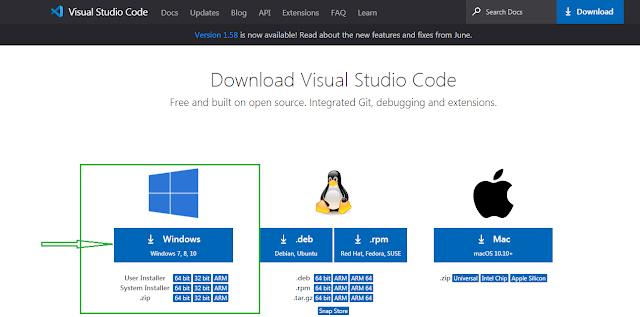
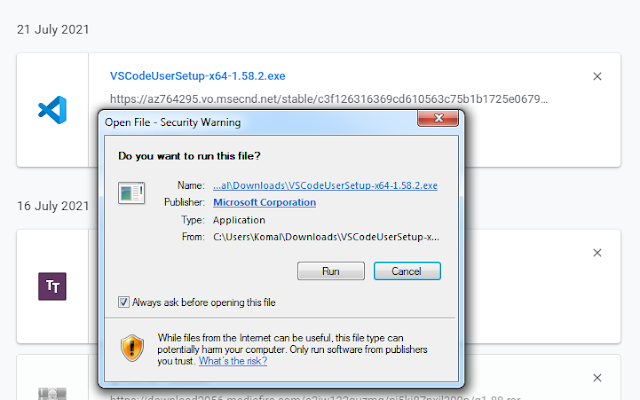

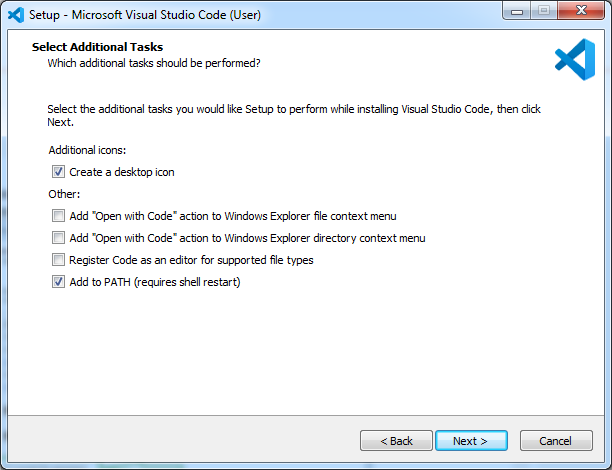
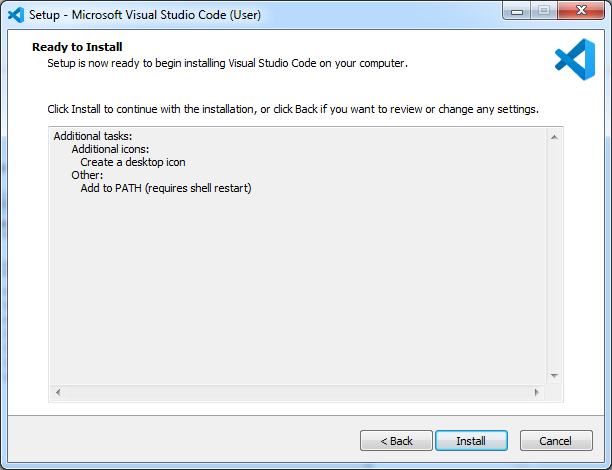


0 Comments